Recently Microsoft released an exciting new preview in Azure AD: Managed Service Identity! You can go and read the details at the Enterprise Mobility + Security blog, and some examples of usage scenarios: https://azure.microsoft.com/en-us/blog/keep-credentials-out-of-code-introducing-azure-ad-managed-service-identity/
Managed Service Identity makes it possible to keep credentials out of code, and that is a very inviting prospect. As I have been exploring Microsoft Graph in different scenarios using PowerShell, I thought I should have a go at using Managed Service Identity in an Azure Function and run some PowerShell commands to get data from the Microsoft Graph. Lets get started!
Configuring the Azure Function
First, if you haven’t already created an existing Azure Function App, go ahead and do that. Here is my Function App I will use in this demo:
Next, open the Function App and go to Platform features, and then click on Managed service identity:
Under Managed service identity, select to Register with Azure Active Directory:
After saving you should get a successful notification that the managed service identity has been registered.
Let’s check what has happened in Azure AD, to that I will use the AzureAD PowerShell CmdLets. After connecting to my Azure AD tenant, I will try to get the Service Principal:
And get some properties of that object:
We can see that the Service Principal object is connected to the Azure Function App and of type ServiceAccount.
Now, we are ready for the next step, which is to create a function that will get data from Microsoft Graph. But first we will need to give this Service Principal some permissions.
Permissions and Roles for the Managed Service Identity
Depending of what you want to do with your Function App, the managed service identity, represented by the service principal, will need some permissions to access resources. You could give the service principal rights to Azure resources like Virtual Machines, or to access Key Vault secrets (a nice blog post on that here: https://blog.kloud.com.au/2017/09/19/enabling-and-using-managed-service-identity-to-access-an-azure-key-vault-with-azure-powershell-functions/).
In my scenario I want to access the Microsoft Graph, and specifically get some Directory data like user information from my Azure AD. When accessing Microsoft Graph you would normally register an Azure AD Application and set up Application or Delegated Permissions, and follow the authentication flow for that. But in this case I want the Service Principal to be able to directly access Directory Data, so I will have to give my Service Principal permission to do that.
The following Azure AD commands adds my service principal to the AD Directory Role “Directory Readers”:
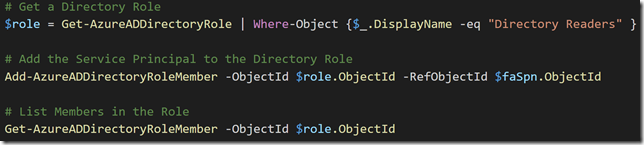 When listing membership in that role I can see my Service Principal has been added:
When listing membership in that role I can see my Service Principal has been added:
Creating a PowerShell Function for the Managed Service Identity
In your Function App, you can now create a new Function, selecting language PowerShell, and in this case I will create it as a HttpTrigger Function:
If you have been following the flow of the blog post until now, we can now check if the Function App is ready for using the Managed Service Identity (MSI). Two environment variables will be created, and you can check if they exist by going to Platform features, and then selecting Advanced tools (Kudo). Under environment you would se something like this if everything is ready (it could take a little time, so re-check until its there):
These two environment variables will be needed in the Azure Function, so we will start by getting that:
If I run the Function I can see from the output that I was able to retrieve the environment variables:
Next I will specify some URI and parameters for my authentication request using the managed service identity. I will need to specify the version (currently 2017-09-01 as specified in the documentation), and since I want to get data from the Microsoft Graph, I will need to specify that as the resource URI. I then build the URI for getting the authentication token:
With that, I can now do an authentication request, which if successful will return an access token I can use as a Bearer token in later queries agains the Microsoft Graph:
Let’s do another test run and verify that I can get an Access Token:
Querying the Microsoft Graph
With a valid Access Token, and with the correct permissions for the resources I will want to access, I can now run some Microsoft Graph API queries.
In my example I have some test users in my tenant named after the popular Seinfeld show. In fact I have set a “Seinfeld” department attribute value on those. So my query for getting those users would be:
https://graph.microsoft.com/v1.0/users?$filter=Department eq ‘Seinfeld’
A great way to test Microsoft Graph Commands is to use the Graph Explorer, https://developer.microsoft.com/en-us/graph/graph-explorer, and if you sign in to your own tenant you can query your own data. As an example, I have showed that here:
In my Azure Function I can define the same query like this (PS! note the escape character before the $filter for it to work):
And with that I can request the user list using Microsoft Graph and a Authorization Header consisting of the Access Token as a Bearer:
Let’s output some data from that response:
And there it is! I’m able to successfully query the Microsoft Graph using Managed Service Identity in an Azure Function, without handling any credentials.
For reference, I have attached both the Azure AD PowerShell commands, and the Function PowerShell commands below from my Gist. Enjoy!
Azure AD PowerShell SPN commands:
This file contains hidden or bidirectional Unicode text that may be interpreted or compiled differently than what appears below. To review, open the file in an editor that reveals hidden Unicode characters.
Learn more about bidirectional Unicode characters
| # Log in to Azure AD with Global Admin | |
| Connect-AzureAD | |
| # Get the Service Principal for the Function App | |
| $faSpn = Get-AzureADServicePrincipal -SearchString "faElvenGraph" | |
| # Get some properties for the Service Principal | |
| $faSpn | Select-Object ObjectId, ObjectType, AlternativeNames, | |
| AppId, DisplayName, ServicePrincipalType | |
| # Get a Directory Role | |
| $role = Get-AzureADDirectoryRole | Where-Object {$_.DisplayName -eq "Directory Readers" } | |
| # Add the Service Principal to the Directory Role | |
| Add-AzureADDirectoryRoleMember -ObjectId $role.ObjectId -RefObjectId $faSpn.ObjectId | |
| # List Members in the Role | |
| Get-AzureADDirectoryRoleMember -ObjectId $role.ObjectId | |
| # If you want to remove from the Role, uncomment and use the following | |
| #Remove-AzureADDirectoryRoleMember -ObjectId $role.ObjectId -MemberId $faSpn.ObjectId | |
Azure Function PowerShell Trigger:
This file contains hidden or bidirectional Unicode text that may be interpreted or compiled differently than what appears below. To review, open the file in an editor that reveals hidden Unicode characters.
Learn more about bidirectional Unicode characters
| # Get Managed Service Identity info from Azure Functions Application Settings | |
| $msiEndpoint = $env:MSI_ENDPOINT | |
| $msiSecret = $env:MSI_SECRET | |
| Write-Output $msiEndpoint | |
| Write-Output $msiSecret | |
| # Specify URI and Token AuthN Request Parameters | |
| $apiVersion = "2017-09-01" | |
| $resourceURI = "https://graph.microsoft.com" | |
| $tokenAuthURI = $msiEndpoint + "?resource=$resourceURI&api-version=$apiVersion" | |
| # Authenticate with MSI and get Token | |
| $tokenResponse = Invoke-RestMethod -Method Get -Headers @{"Secret"="$msiSecret"} -Uri $tokenAuthURI | |
| # This response should give us a Bearer Token for later use in Graph API calls | |
| $accessToken = $tokenResponse.access_token | |
| Write-Output "Access Token" | |
| Write-Output $accessToken | |
| # $tokenResponse | Get-member | |
| # All Users from a Department | |
| $userlisttURI = "https://graph.microsoft.com/v1.0/users?`$filter=Department eq 'Seinfeld'" | |
| # Get the User objects via an authenticated request to Graph API with the help of Bearer Token in authorization header | |
| $graphResponseUsers = Invoke-RestMethod -Method Get -Uri $userlisttURI -Headers @{"Authorization"="Bearer $accessToken"} | |
| # Loop through PowerShell object returned from Graph query | |
| foreach ($user in $graphResponseUsers.value) | |
| { | |
| Write-Output $user.DisplayName | |
| } |
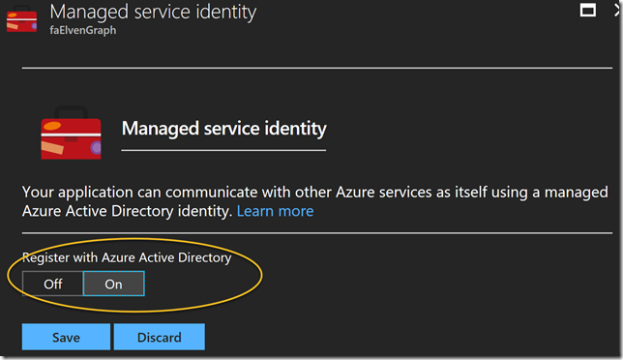
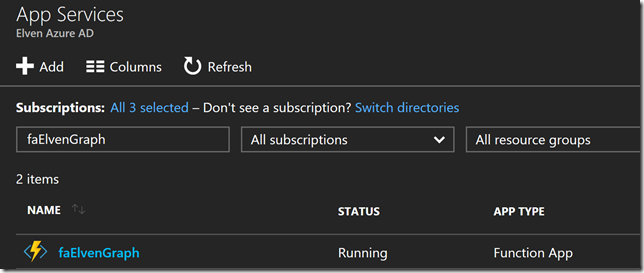
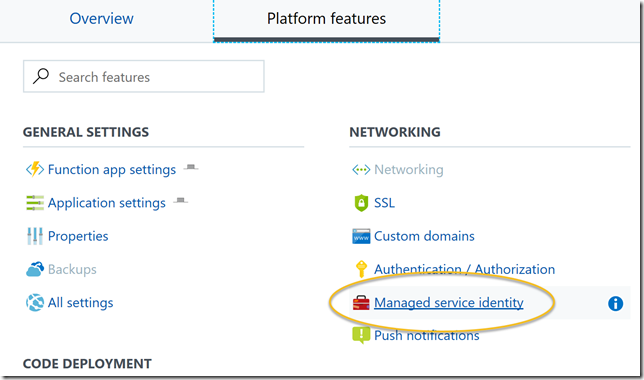
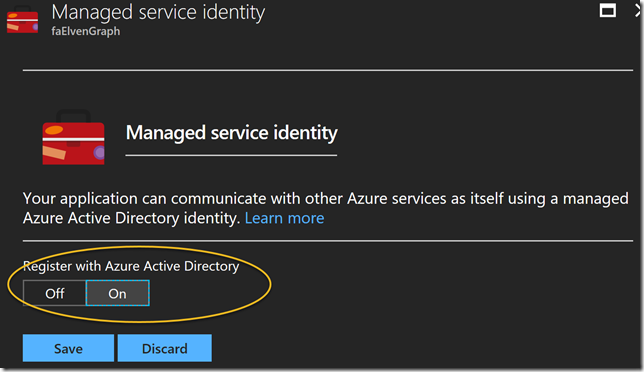
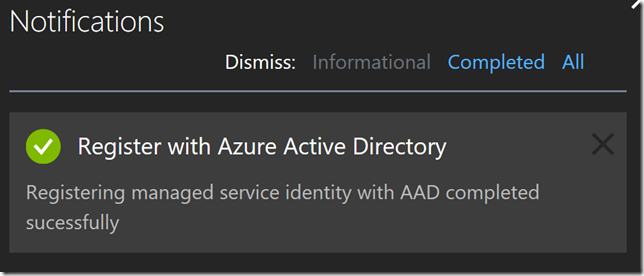
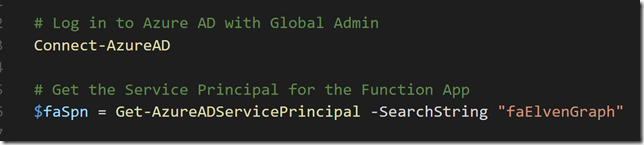



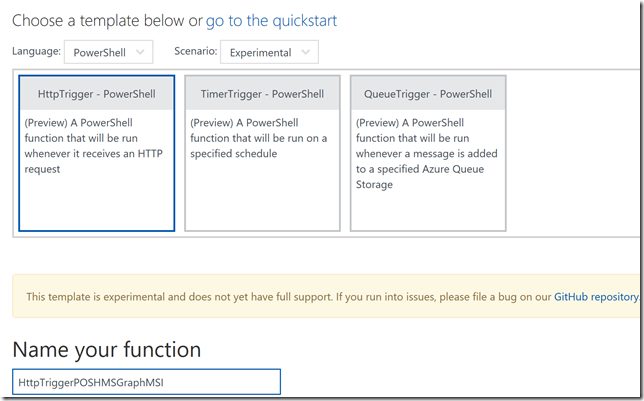
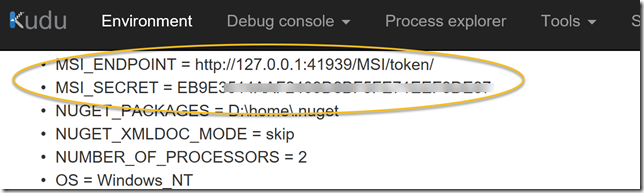
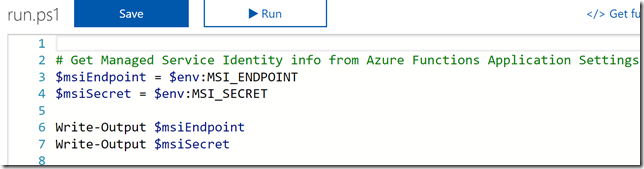
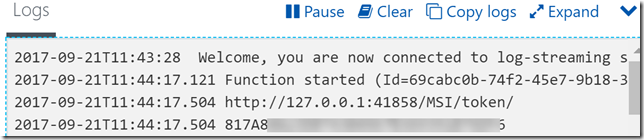


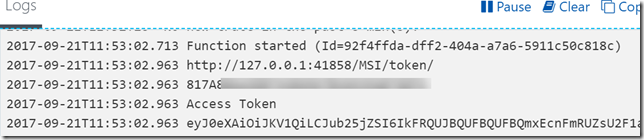
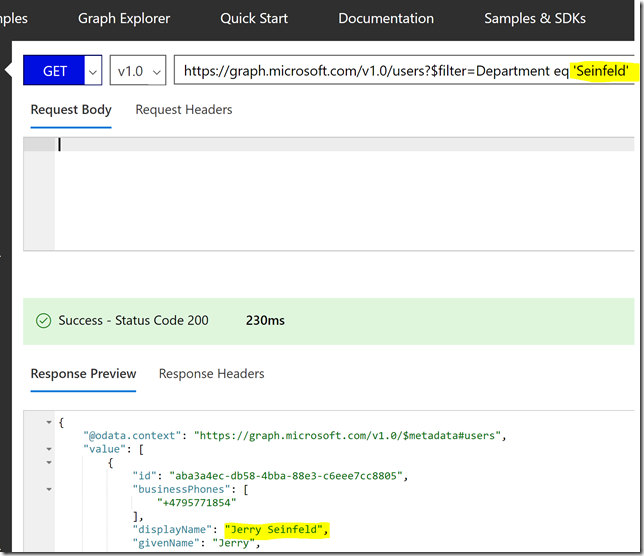
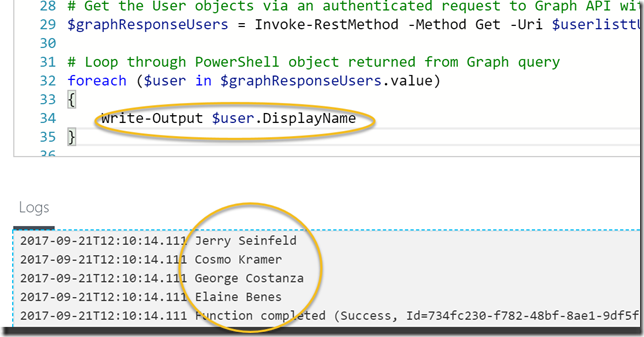
Very good written article. It will be supportive to anyone who utilizes it, including me. Keep doing
The permissions you are granting the MSI is not for MS graph api (from what I can tell), but AAD graph api. You can try the MS graph api without assigning permissions, and you are still able to retrieve a user or users. I would think only a subset of properties would be available. Probably somewhat like an AD user would be able to do a list on the AD, but only retrieve some properties.
Other than that the blog helped me in the right direction, only I need to invite guest users, and that is not available in the AAD graph api, and the powershell commandlet cannot run in a function app.
The “Guest Inviter” permission does work with New-AzureADMSInvitation PS commandlet if anyone is wondering.
Great write up – I’m desperately trying to understand how to run Azure-AD module commands from within an Azure Function. From what I’ve read it’s not ideal. Is there a recommended way to reference and set AzureAD-User data from within an Azure Function? I have yet to find a way to do this.
Great post! – I’m trying to figure out a good way to read, and write to both AzureAD and Exchange users from within an AzureFunction. I have yet to find a way to do this. I know this article is doing just that. However how did you import and use the AzureAD function? I’m getting loads of errors when trying to do so.
Hi, thanks for your reply. When I published this blog post, Azure Functions used a PowerShell runtime that supported the AzureAD Module. In todays version (platform 2.) of Azure Functions, PowerShell is run on PowerShell Core, which don’t support AzureAD module. Your options now are either:
a) Access users via Microsoft Graph API using Invoke-RestMethod
b) Use the Microsoft Graph Sdk PowerShell, which support PowerShell Core.