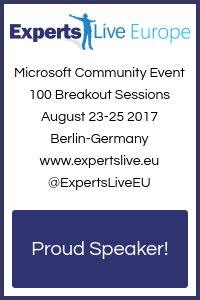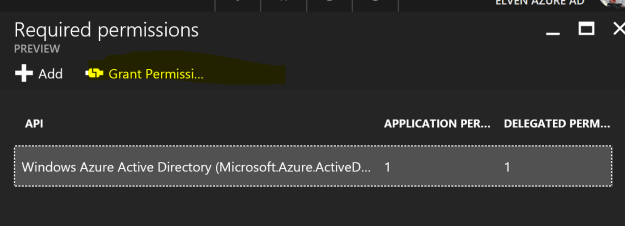Last week I was back at this great Community conference, previously known as System Center Universe Europe (SCU Europe), and this year for the first time under the name Experts Live Europe, part of the Experts Live network (http://www.expertslive.org). This conference is well known for its great content, top speakers, sponsors and great community, where you meet friends old and new, and generally have a great time the 3 days the conference lasts.
This year the conference was held in the BCC by Alexanderplatz in Berlin, the same venue as last year. With almost 400 people from 28(!) different countries, I was very proud again to be among the great set of Experts and MVPs presenting sessions on topics from Cloud, Datacenter, Management, PowerShell, IoT, Azure, EMS, and more.
I presented two breakout sessions, the first one was about how to “Take your Azure AD and Intune Management Skills to the Next Level with Microsoft Graph API and PowerShell”, a practical and demo-heavy session. The PowerShell script I used in the demos can be found in my GitHub repository: https://github.com/skillriver/ELEU2017-Public
The second session I presented was on “Mastering Azure Active Directory v2”, where I discussed features in the new Azure AD Portal for Azure AD Administrators that have previously used the classic portal or Office 365 admin portal for managing users, licenses, and admin roles and more. We also looked at the Azure AD v2 PowerShell, that will replace the v1 (MSOL) cmdlets. Look to my Gist repository for several examples on using Azure AD v2 cmdlets, https://gist.github.com/skillriver.
I also had the pleasure to be in a discussion panel with Microsoft Intune Principal Program Manager Simon May, CDM MVP Tudor Damian and my fellow Norwegian EMS MVP Jan Ketil Skanke, where we had good questions and discussions from the attendance on the topic Identity, Security and Compliance.
The days went by really fast, and soon it was time for the closing note and the traditional trivia with funny stories and facts from the past conferences. One of the questions was how many have attended all 5 conferences (speakers, sponsors and attendees), the correct answer was not known, but the audience who had done this was invited onto the stage, and 10 people (in addition to Marcel) had their loyalty appriciated with claps and cheers from the room. And, I’m one of those that has been to all conferences 🙂
So with that ended the 5th annual conference that used to be SCU Europe and is now Experts Live. I have made some great friends there, and the conference has a family feeling going back there every year. There has been some early mornings, and some late nights, as it should be.
Thanks for me, Berlin and Experts Live, next year it will another place, it will be exiting to see where it will be. I know I will be back, hope you will to!