I recently acquired an Intel NUC (Next Unit Computing) Skull Canyon for using as portable demo and presentation lab. I will mostly run Windows 10 demo VMs and some Windows Server 2016/System Center 2016 VMs on this powerful Mini PC. I decided that I wanted to run Microsoft Hyper-V Server 2016 as the Host for my VMs, and this blog post will detail how I got it up and running.
Setting up the hardware
In addition to the Intel NUC Skull Canyon, I needed to add Hard disk and Memory. The hardware configuration I choose to start with with was:
- Intel NUC Kit NUC6i7KYK (http://www.intel.com/content/www/us/en/nuc/nuc-kit-nuc6i7kyk-features-configurations.html)
- Samsung 850 EVO M.2 500 GB SSD
- 2 x 16 GB KINGSTON SO.DIMM DDR4 2400 MHz
After adding the Hard disk and Memory, and connecting the NUC to my Home Network via Cable and a HDMI monitor, I was ready to boot it up for the first time. The monitor displayed that the NUC wasn’t able to find a bootable volume, which is expected. That will come next:
Setup Hyper-V Server 2016
I needed to add a bootable volume for which I could install Hyper-V Server 2016, and prepared an USB stick for which I would boot up the installation media for Hyper-V Server 2016. The following blog post from Thomas Maurer had the information I needed to create the selected bootable USB media: http://www.thomasmaurer.ch/2015/12/how-to-create-windows-windows-server-bootable-usb-media-for-deployment-on-uefi-based-systems/
When booting the NUC, Hyper-V Server 2016 setup started:
After some installation configuration choices, the setup was quickly finished.
After installation and changing the Administrator account password before first time logon, the Server Core configuration was ready for to start configure the Hyper-V Server Host.
I first did these changes:
- Renamed the Computer Name, in this case I renamed the Computer to ELVEN-NUC-HV1
- Renamed the Workgroup name (optional)
- Enabled Remote Desktop (All clients, less secure). This setting can be reversed after I have configured all the Remote Management scenarios I need to.
- Under Configure Remote Management, I also Enabled the Server to Response to Ping, that could be useful when setting up the Server.
- I also downloaded and installed any pending updates.
My next step was to configure the Hyper-V Host Server for Remote Management via Hyper-V Manager.
Configure the Hyper-V Host for Remote Management
I want to use my Windows 10 machine and Hyper-V Manager to remote manage this Hyper-V Host, as described in this link: https://msdn.microsoft.com/en-us/virtualization/hyperv_on_windows/user_guide/remote_host_management.
As this will be my home/portable lab, the Hyper-V Server will not be in a domain, so I need to use the instructions at the end of the above article for Manage a Hyper-V host outside your domain (or with no domain).
This is the steps I went through to set that up:
Configure FQDN for the Hyper-V Host
I want to set the FQDN for the Hyper-V Host so that:
Computername = ELVEN-NUC-HV1
Desired Primary DNS Suffix = nuc.group
In Command Prompt, I first add the FQDN of the computer with the Netdom command:
netdom computername %computername% /Add:ELVEN-NUC-HV1.nuc.group
Second, I add the FQDN of the computer to primary:
netdom computername %computername% /MakePrimary:ELVEN-NUC-HV1.nuc.group
Add the FQDN and IP address to the Hosts file
To be able to access the Hyper-V Server from my Windows 10 client, I add the IP address (I have created a DHCP reservation for it on my Router) and the FQDN in my Hosts file in C:\Windows\System32\Drivers\Etc directory.
Configure Remoting on the Hyper-V Server
On the Hyper-V host to be managed, start PowerShell.exe, and run the following as an administrator:
Enable-PSRemoting
Enable-PSRemoting will create the necessary firewall rules for private network zones.
To make sure that the connection are in the private network zone, I check with the command:
Get-NetConnectionProfile
In my case, as this server is in a workgroup, I must specifically change the network zone from public to private:
Set-NetConnectionProfile -InterfaceIndex 4 -NetworkCategory Private
When checking after that, the connection is now Private:
After that I run the following command:
Enable-WSManCredSSP -Role server
Configure the Client
On my Windows 10 client machine, I run the following commands in a PowerShell (Run As Administrator) session:
# Start the WinRM Service
Start-Service WinRm
# Add the Hyper-V Server as Trusted Host
Set-Item WSMan:\localhost\Client\TrustedHosts -Value “elven-nuc-hv1.nuc.group”
# Add the Hyper-V Server to the list of servers to delegate credentials to
Enable-WSManCredSSP -Role client -DelegateComputer “elven-nuc-hv1.nuc.group”
If you later when adding the Server to Hyper-V Manager, get this error message, you need to follow these instructions on the client via GPedit.msc:
Configure the following group policy: * Computer Configuration | Administrative Templates | System | Credentials Delegation | Allow delegating fresh credentials with NTLM-only server authentication *
Click Enable and add wsman/elven-nuc-hv1.nuc.group
Add the Server to Hyper-V Manager
Finally, we should be ready to add the Server to Hyper-V Manager:
- Select Connect to Server, specify name and Connect as your Admin user:
- And now I can successfully configure the Hyper-V Server:
I can now start adding VMs to the Server, that might be a topic for a later blog post ![]()

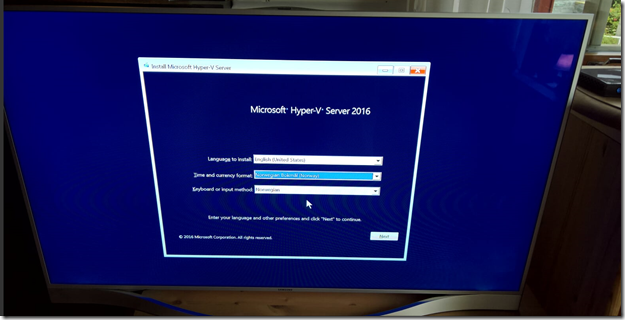
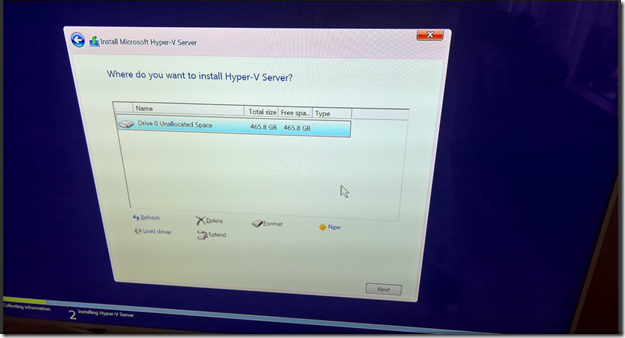
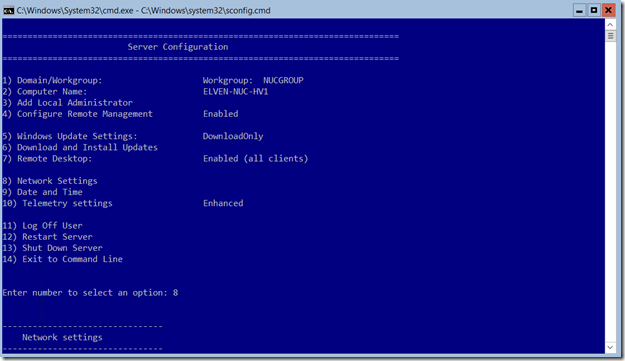
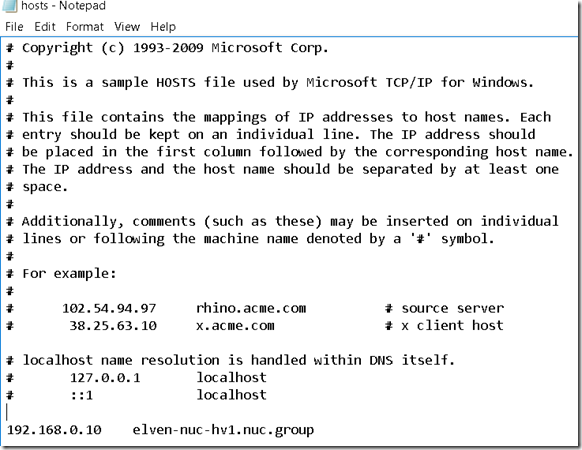
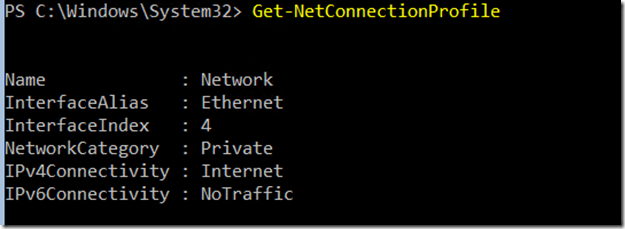
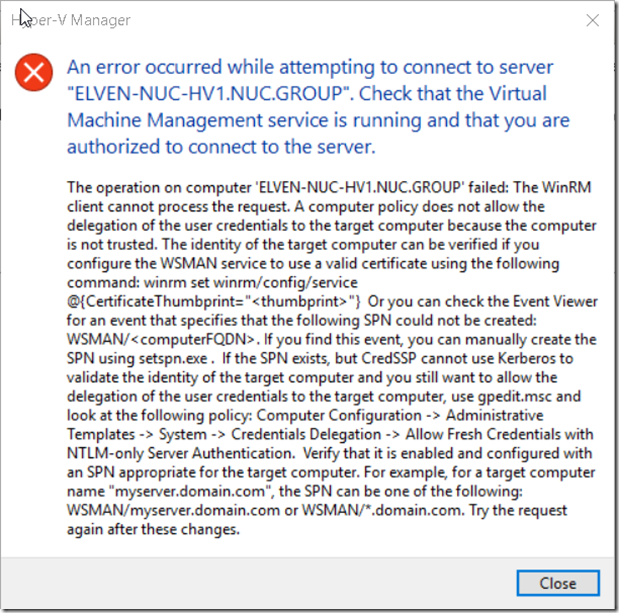
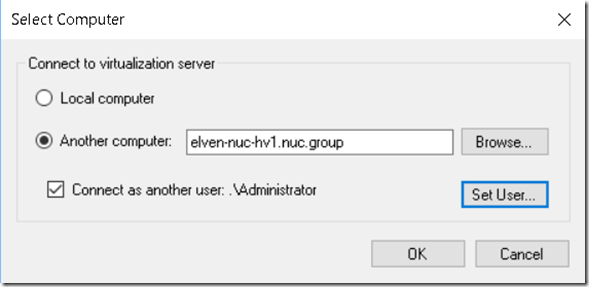
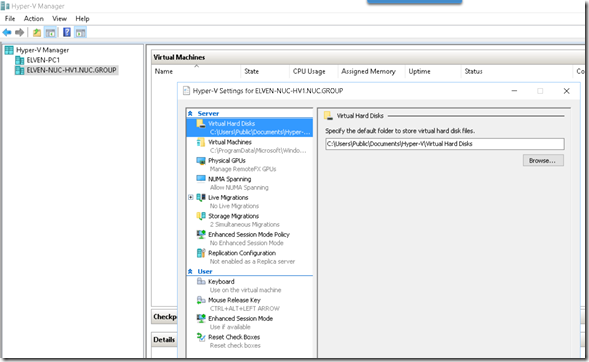
Thank you, great guide. I’m thinking of doing the same.
A couple of questions though. Why create the FQDN? Does this gives any benefits from just using the netbios name?
Is it possible to use the WIFI to connect to the network or do you need to use the Ethernet in HyperV Server?
Hi Tom. The FQDN helps with authorizing the host from the client, so that if the IP address change I don’t have to change the client settings.
Regarding WiFi, the answer is No. This is because it is not possible to add the Wireless LAN Service role to the Hyper-V Server 2016. To be able to support Wifi you would have to install the full Windows Server 2016 and add the Hyper-V Server Role to that.
Hi Jan, thank you for the guide.
Do you know if I can use a Samsung 960 EVO instead of 850 EVO.
850 EVO is a SATA based interface SSD, but 960 EVO is a NVMe based interface, and I did not find any information if Hyper-V Server 2016 supports NVMe SSD.
I’m not sure, there is official support for Windows 10 and x64, so I would say probably it should work on 2016 as well.
Hi, Thanks for taking the time to document this. It was a great help in connecting my win10 management client to my 2016 Hyper-V box.
i have a skull canyon with 32 gb. What is best to configure hyper v with virtual machines? having Hyper v installed first and add VMs or install a windows 2016 server first and enable hyper V?
Depends on your usage scenario, there are more features in the Windows Server 2016 with the Hyper-V Server Role, eg. GUI, Wireless Lan Service and more.
I was more thinking how i can win much RAM as possible for VMs?
If you want to maximize available RAM to VMs, I would install Nano Server with the Hyper-V Role. I have been testing that on my Skull Canyon, but not blogged about it yet. For a overall perspective, this is a great post https://www.petri.com/nano-server-debate-yes-no.
hi, can you provide an detailed steps?
Hi! Great write-up! Any idea if you can run 2016 Server on RAID 1 that’s configurable in the UEFI BIOS?
Great write-up! Any idea if 2016 Server will be able to run on RAID 1, configurable in this machine’s UEFI BIOS?
Pingback: Installing Windows Server, version 1709, on Intel NUC Skull Canyon and Configure Hyper-V for Remote Management | GoToGuy Blog
Hi, thank you for posting. I have a small business with me and 2 freelancers helping me. I’ve setup a WS2016 remote desktop server for me and the 2 freelancers to use remotely on an old CoreI5-750 (16GB ram & Samsung SSD). The remote sessions are native not VMs. We mainly user office applications and an sql-based CRM and some PDF-OCR. Performance is OK most of the time, expect when someone uses OCR. I’m seriously considering to get a NUC i7-8809G with 32GB ram & SSD to bump up performance and make room for another user. Someone I asked told me a dedicated server with E3-1220v6, RAID HDDs and half the RAM will do me a better service. Would love to hear your thoughts
Thanks for your question, mostly I use my NUC as a demo machine for VM’s, and I find it a great choice mostly because it is small in size and easily portable when I do presentations, and have a good trade off between size and performance.